How to Buy Digital Games on Major PC Platforms
It’s always fun to give your friends or loved ones a present. If they’re a gamer what better gift is there than a game?
If you know your gaming, getting the perfect gaming gift off a digital platform is a sinch. But what if you’re not? Lots of games are digital keys nowadays and if that’s not your cup of joe, it can seem super daunting. Keys? Gift codes? Redeeming? What is all this stuff?
Don’t worry! It’s actually pretty easy to buy a game for someone. Although there are a few different digital video game stores, the process of buying digital games, gifts, or redeeming codes for PC is more or less the same. We’ll go through them one by one for Steam, GOG.com, and the Epic Games Store.
It’s important to remember though, if you want to buy a game from one of these online retailers you’ll need to make an account on their website and be logged into it to make any kind of purchase. Alternatively, you can purchase a physical gift card for Steam from any store that has a general gift card section.
If you’re in a hurry, click on the platform of your choice below and the link will automatically send you to the instructions for that platform.
How to buy games on Steam
Note that all digital products are delivered via the Steam desktop application, so you need to have a free, registered account on Steam first.
1. Open the Steam website in your browser or the Steam desktop application—if it’s the latter, you may need to go to “Store” in the menu on the top first.
2. Enter the name of the game you are looking for in the website’s search bar. If it doesn’t show up on the drop-down list, hit enter to view a longer list of games and then select the game you’re looking for.
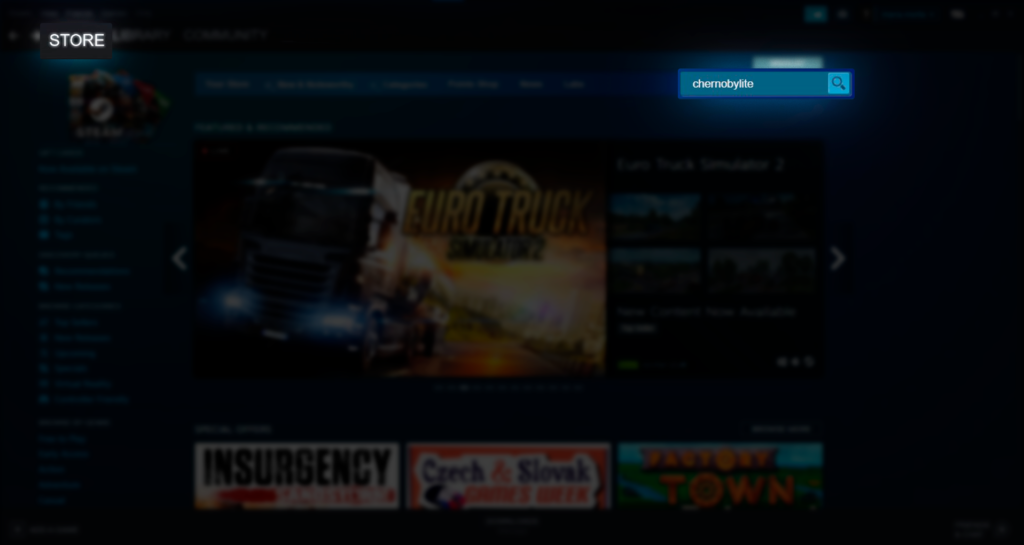
3. You are now on the game’s store page. If you scroll down a little, you will see ‘Buy <the game’s name> and a button that says ‘Add to Cart’. Click the ‘Add to Cart’ button—Steam will take you to your cart automatically.
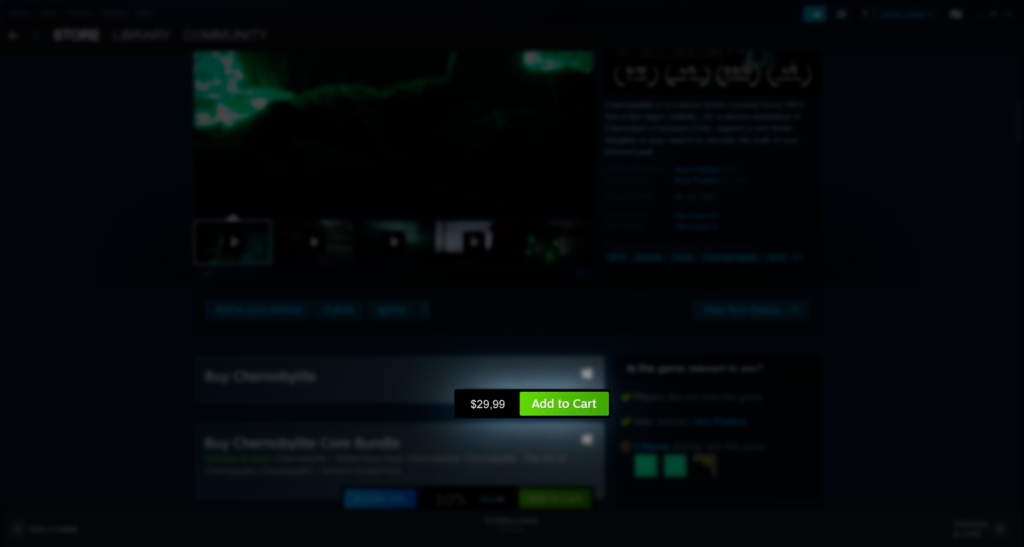
4. Choose one of available options: continue browsing the store, remove the game from your cart, or proceed with the purchase. You can choose if you want to buy the game for yourself or as a gift.
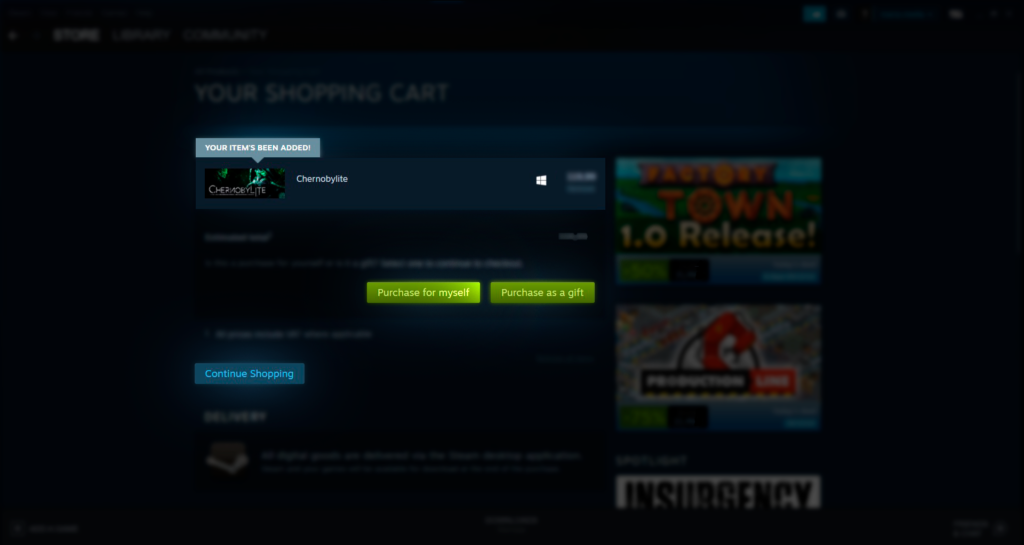
6. If you’re buying the game for yourself, click ‘Purchase for myself’. (Further instructions to buy the game as a gift are below)
7. Select a payment method and, if necessary, fill in the required information.
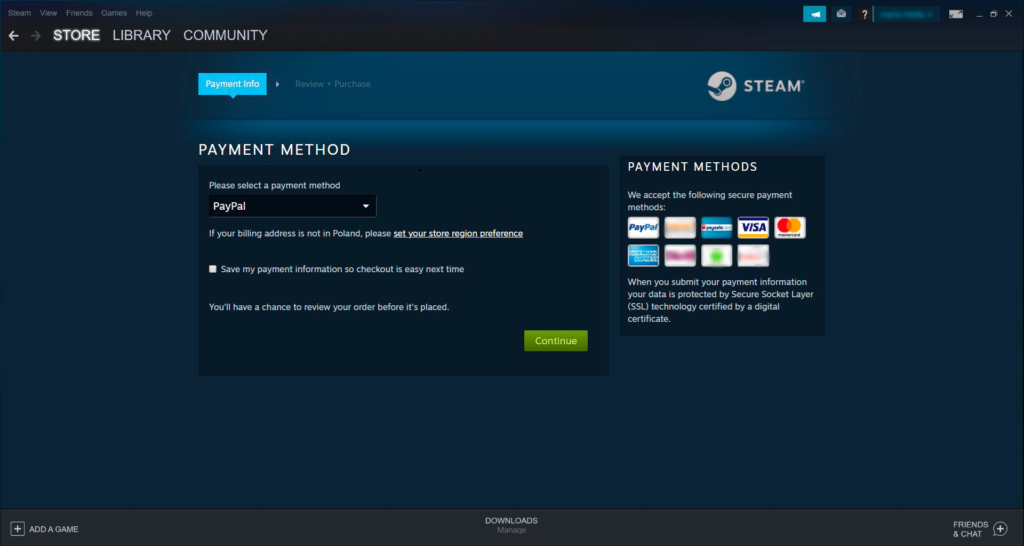
8. Finalize your payment according to the instructions that appear.
9. Download and install your game on your computer or simply enjoy its presence in your library.
How to buy games as gifts on Steam
Note that you need to have the person you want to purchase the game for on your Steam friends list first.
1. Follow the instructions for purchasing a game until you’re in your cart.
2. Choose ‘Purchase as a gift’.
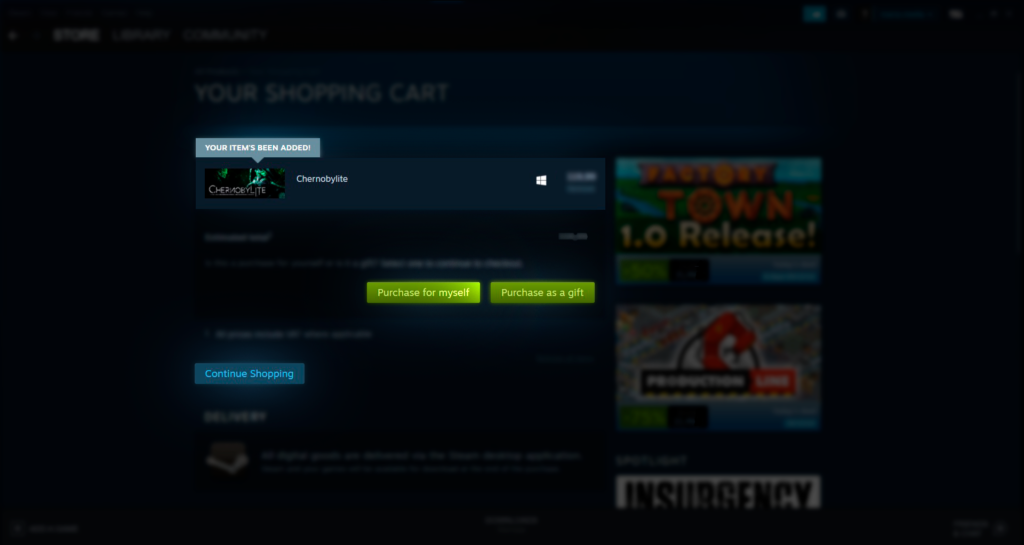
3. Select a friend from your Steam friend’s list to receive your gift. You can only choose friends who don’t own the game yet.
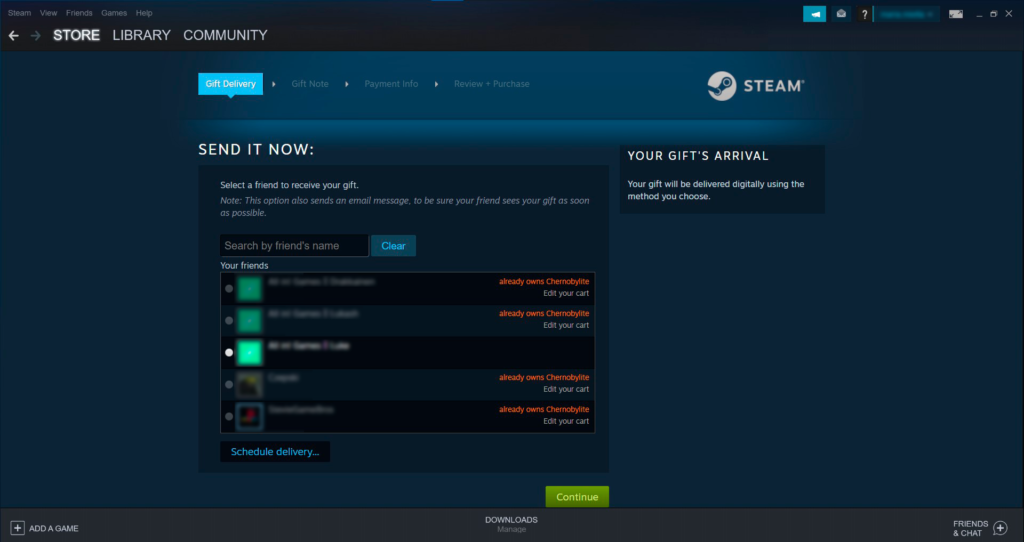
4. The game will be gifted immediately. If you want to delay the process, select ‘Schedule delivery’ so that your friend will recieve the game at a later time.
5. Proceed and purchase the game. Your friend will receive the game when they open Steam or on the date you set.
6. You can manage your gifts in ‘Games’ -> ‘Manage Gifts and Guest Passes’.
How to redeem a Steam gift card code
On the Steam desktop app
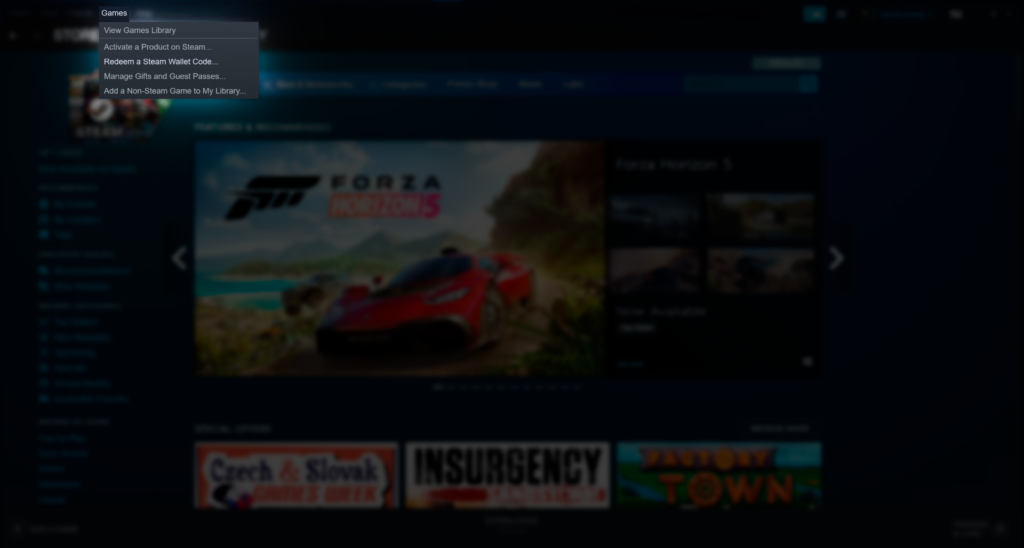
1. Open the Steam desktop app.
2. Open the drop-down menu ‘Games’ and select ‘Redeem a Steam Wallet Code’.
3. Type in the code from your gift card and enjoy your cash.
Online on the Steam webpage
1. Log into your Steam account and go to ‘Account details’.
2. Click on the ‘Add money to wallet’ option.
3. Choose the ‘Redeem a code’ option.
4. Type in the code from your gift card and enjoy your cash.
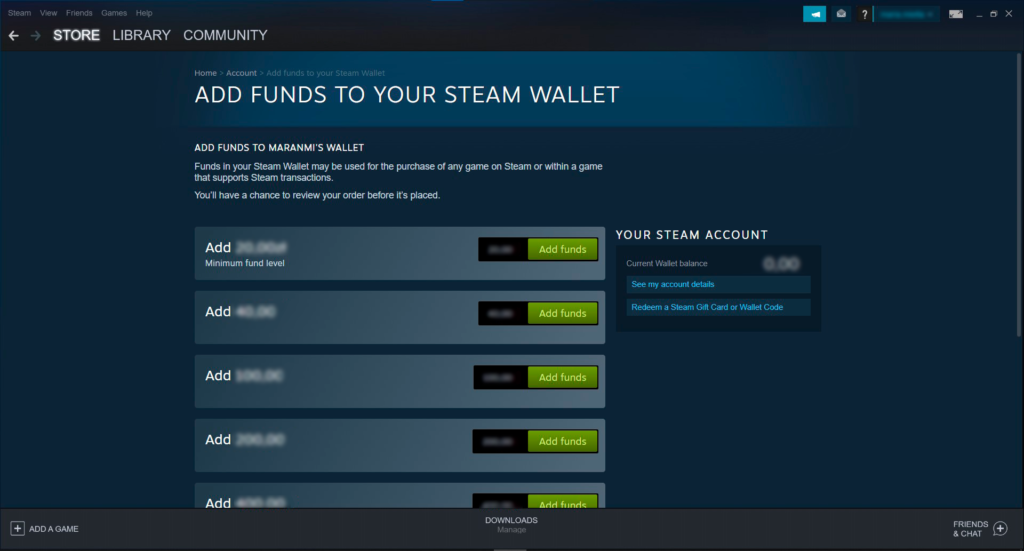
How to buy games on GOG.com
1. Open the GOG.com website or the GOG Galaxy desktop application—if it’s the latter, click ‘More offers’ in the menu on the left first.
2. Type in the title of the game you want to purchase in the search box and hit enter.
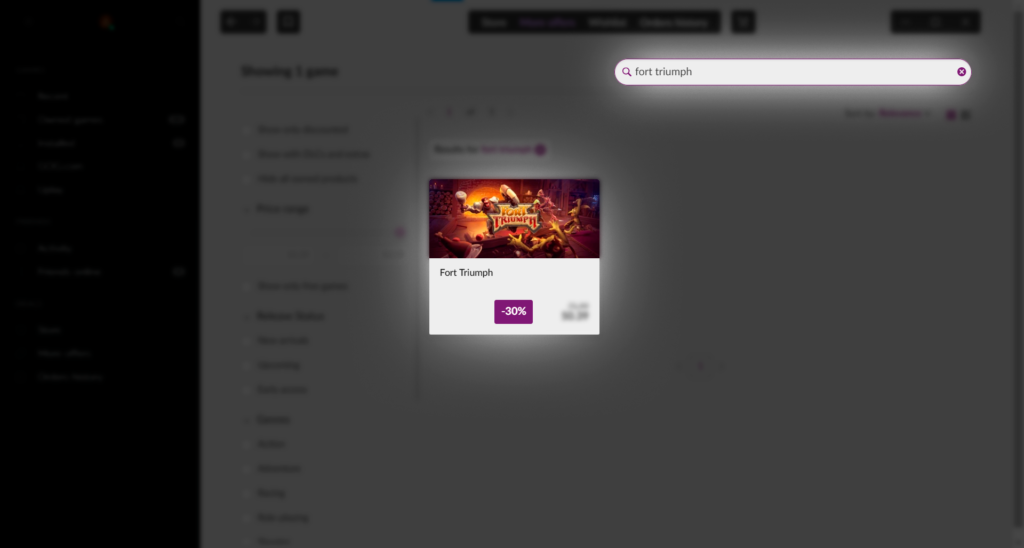
3. Click the game to view its store page and click ‘Add to cart’. You can add more games to your cart or head straight to the cart.
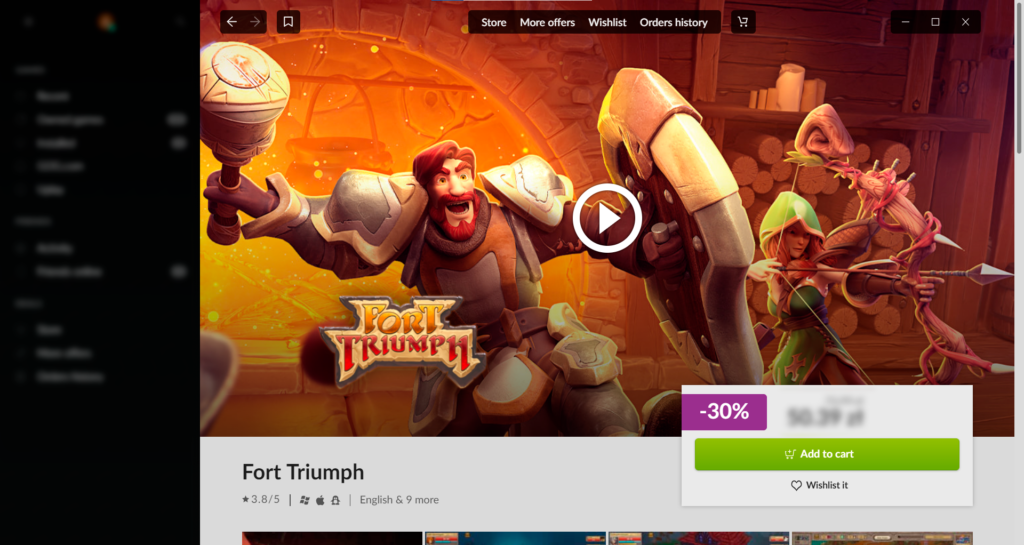
4. When in the cart, choose a payment method and proceed according to the instructions on your screen.
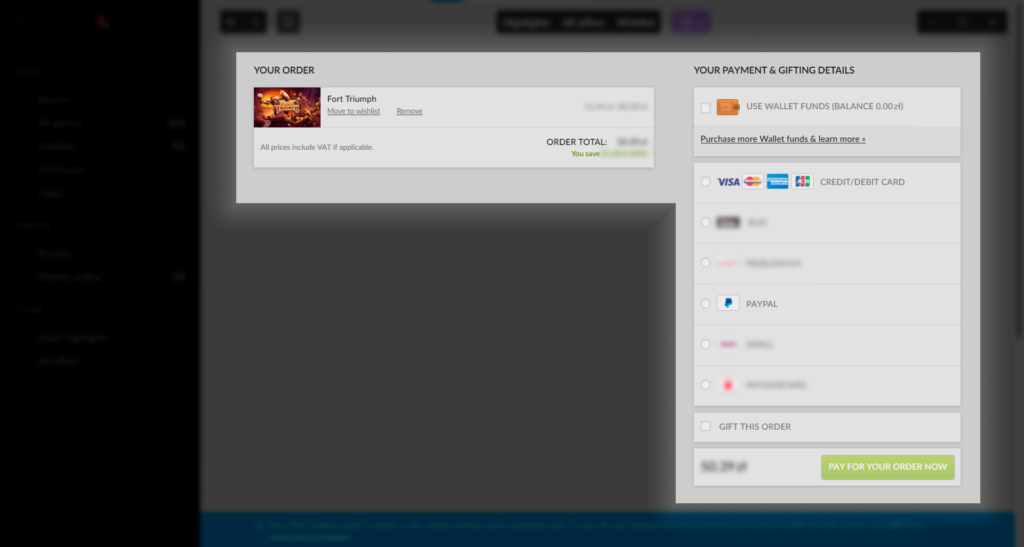
5. Download and install your game or simply enjoy its presence in your library.
How to buy games as gifts on GOG.com
1. Follow the instructions for purchasing a game until you’re in your cart.
2. Select ‘Gift this order’.
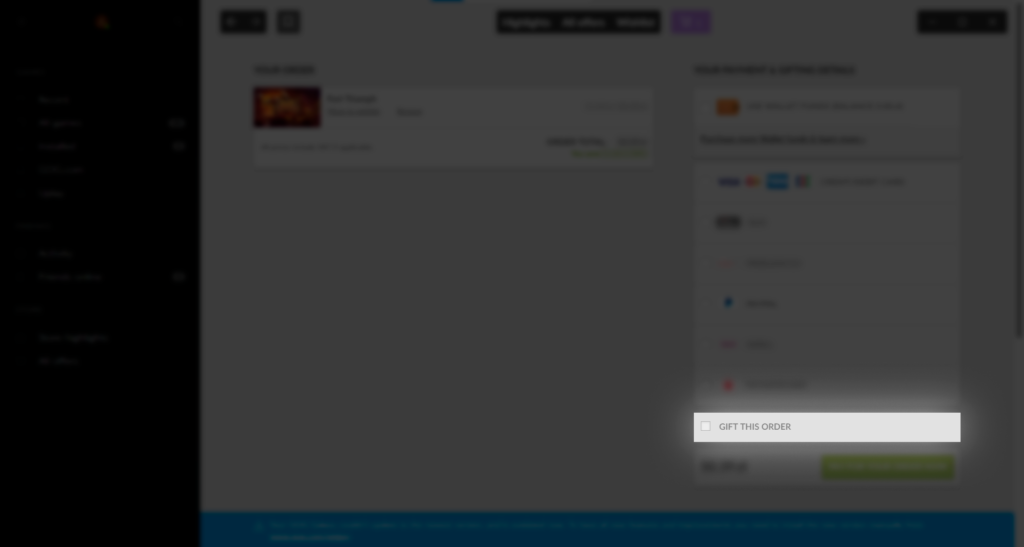
3. Fill in the recipient’s email and, optionally, a personal note.
4. Proceed to pay for the order. Your friend will receive an email with a gift code and instructions on how to redeem it.
Purchasing physical gift cards for GOG.com is currently impossible.
How to buy games on the Epic Games Store
1. Open the Epic Games Store website or the desktop Epic Games Launcher application—if it’s the latter, head to the ‘Store’ section first if necessary.
2. Search for the game you want to purchase. If it doesn’t show on the drop-down list, hit enter to view a longer list of games.
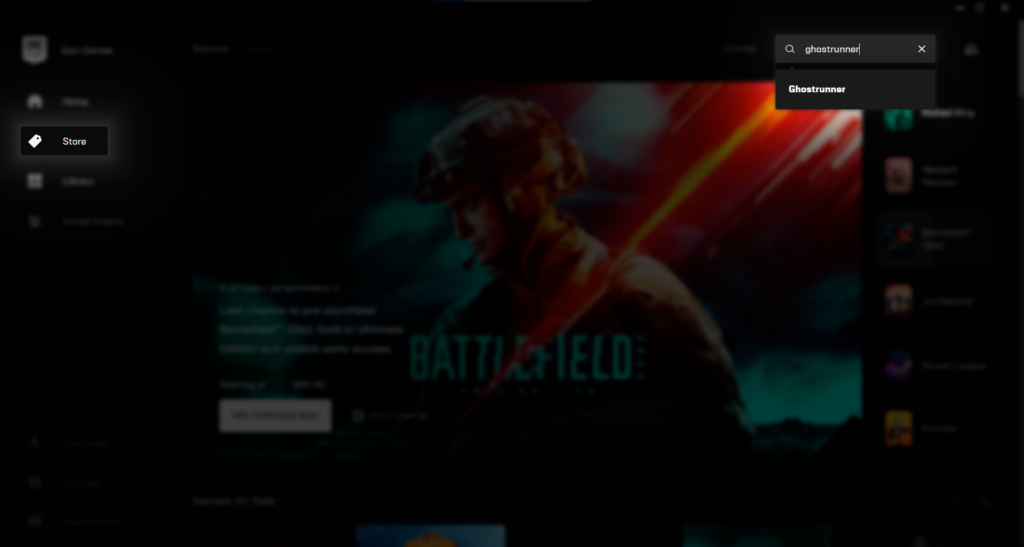
3. Once you’re on the game’s store page, click ‘Buy now’—the Epic Games Store will take you to checkout automatically.
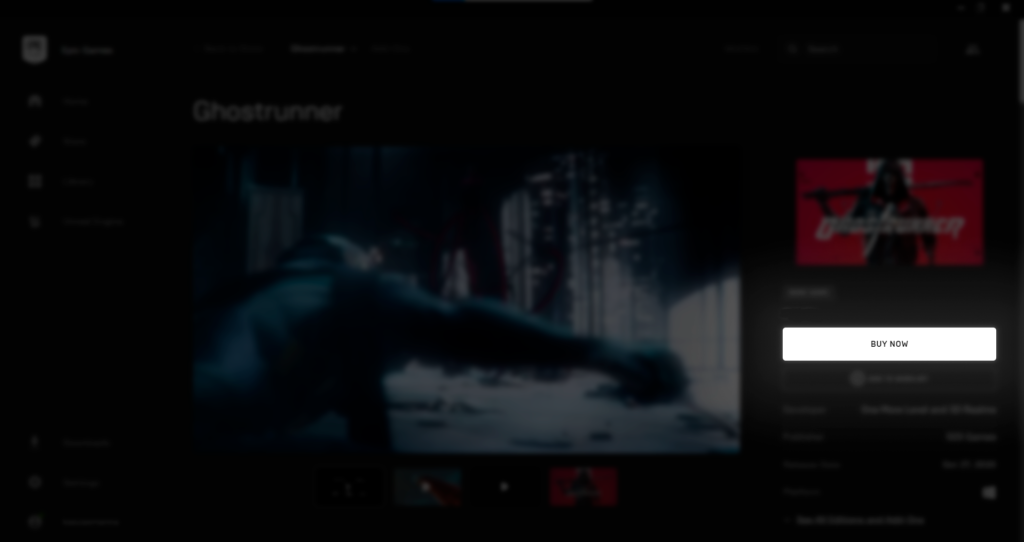
4. Choose a payment method and proceed with the instructions on your screen.
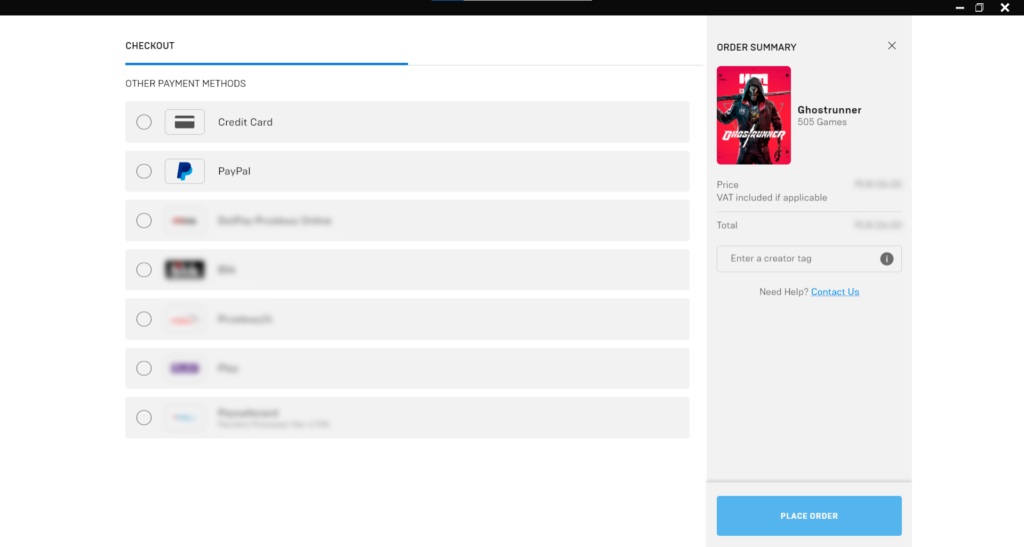
5. Download and install your game or simply enjoy its presence in your library.
Purchasing games as gifts on Epic Games Store is currently impossible and the retailer doesn’t currently offer physical gift cards.
We know that finding the best gift for gamers isn’t easy so we hope our manual was useful in helping you buy a digital game for PC! Still have some questions? Ask them on our Discord and we’ll be happy to help you out. Follow All in! Games to stay up to date with the latest articles.